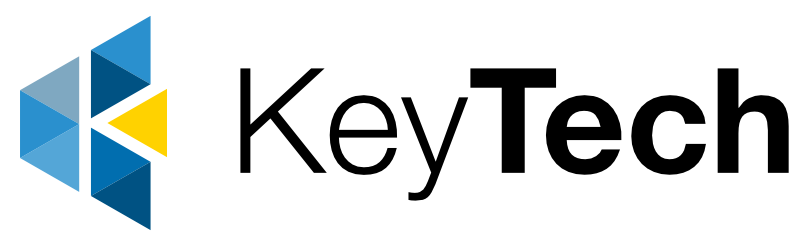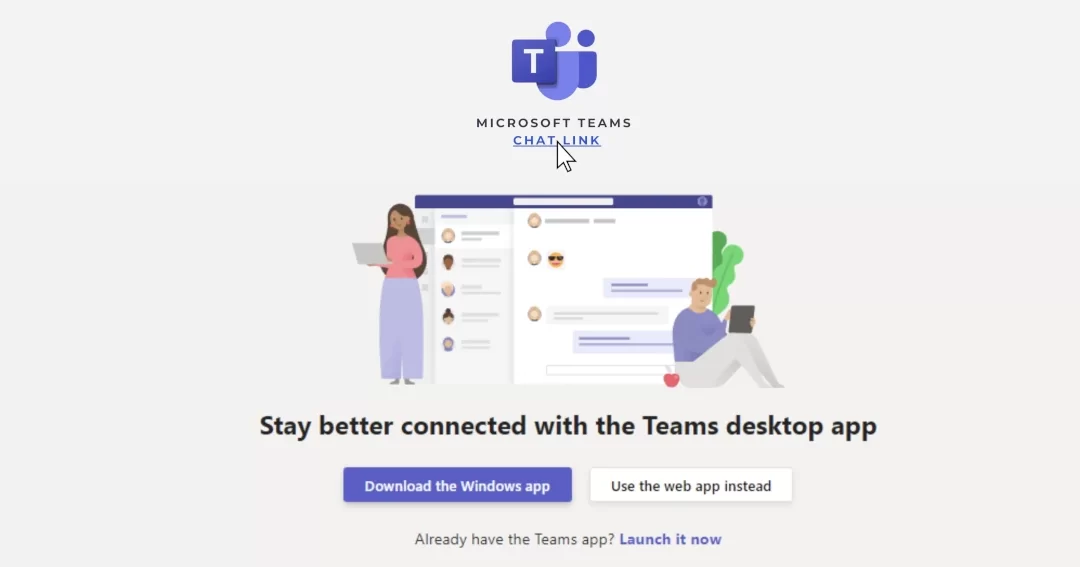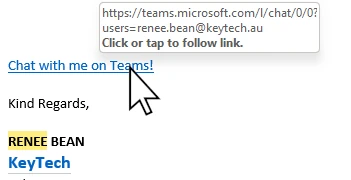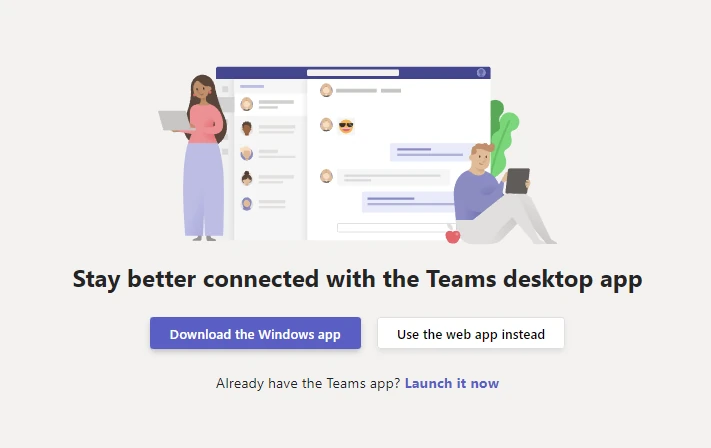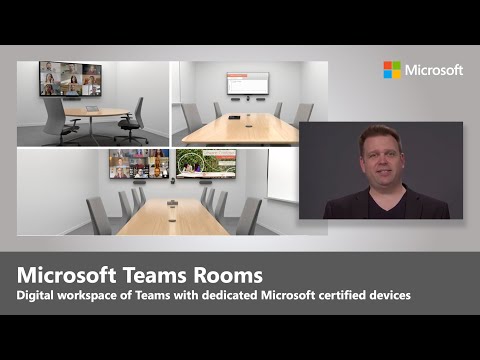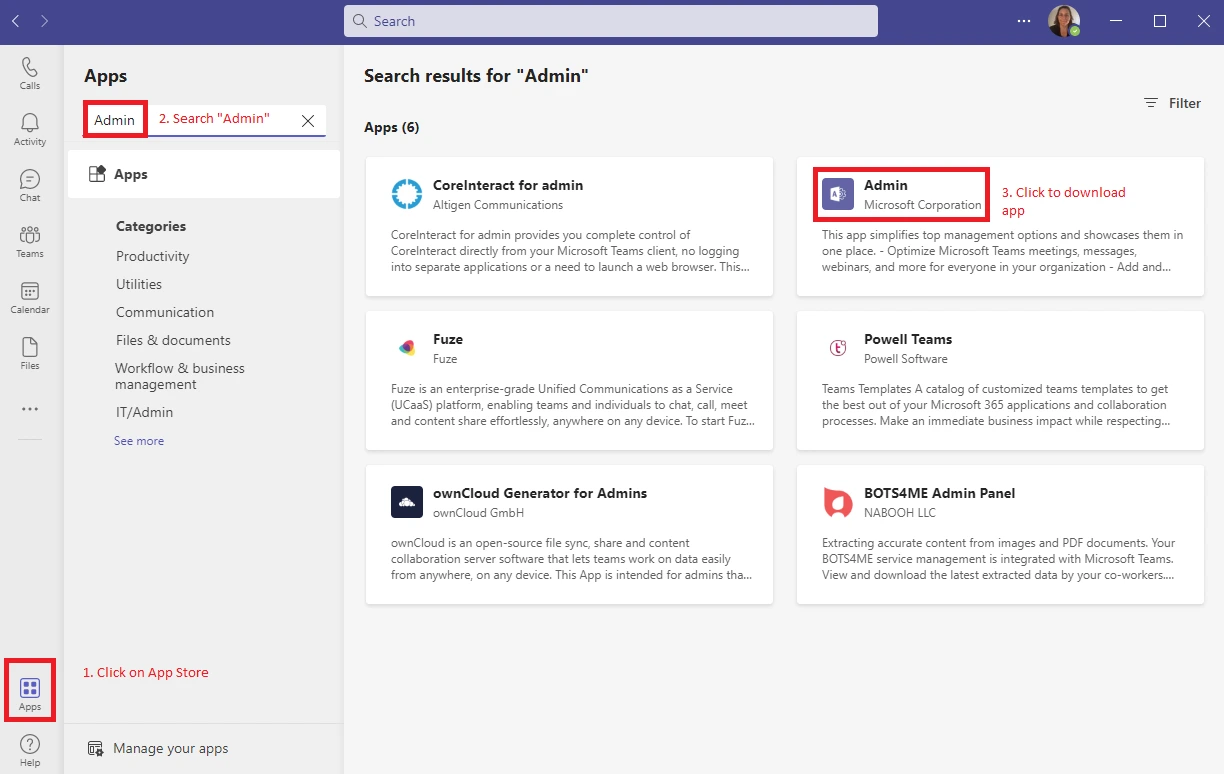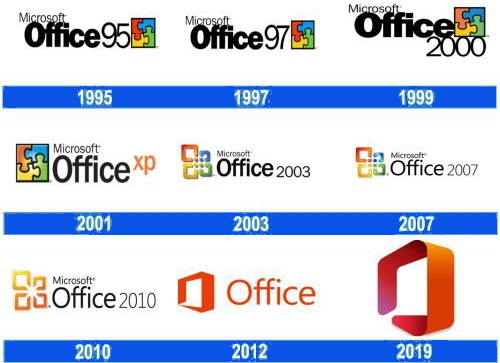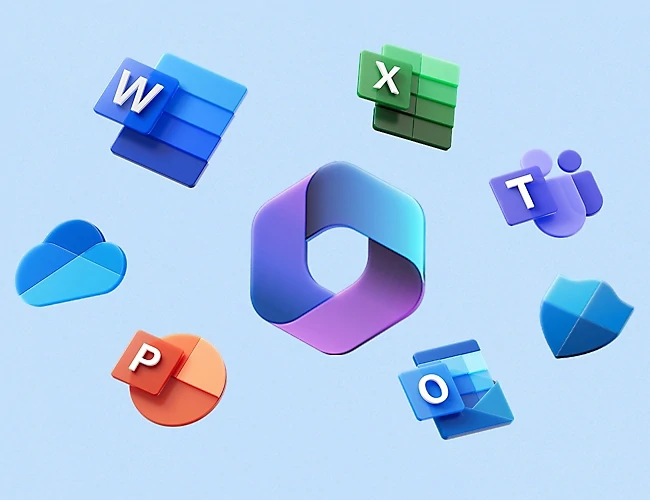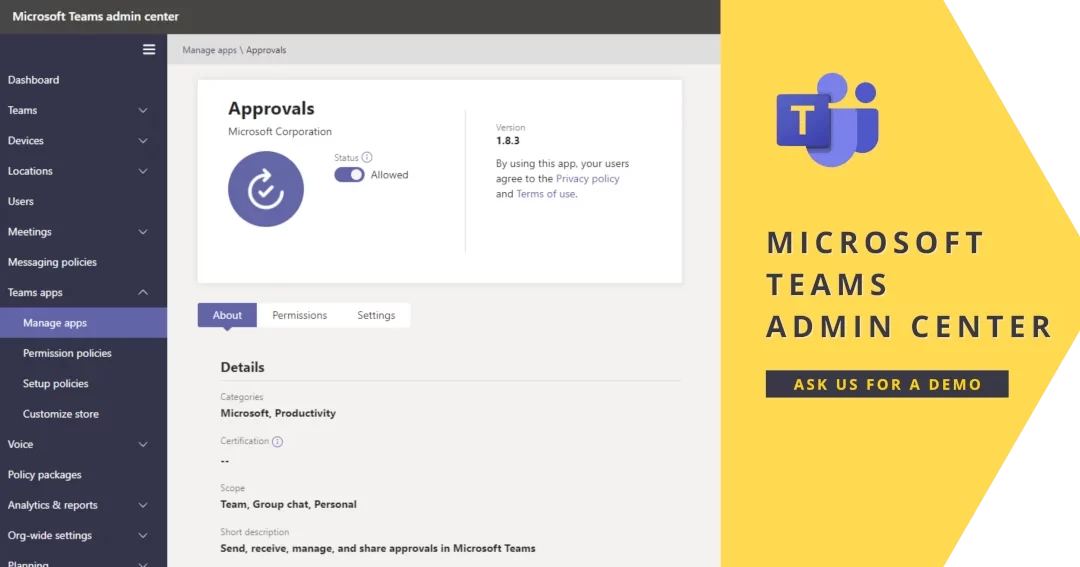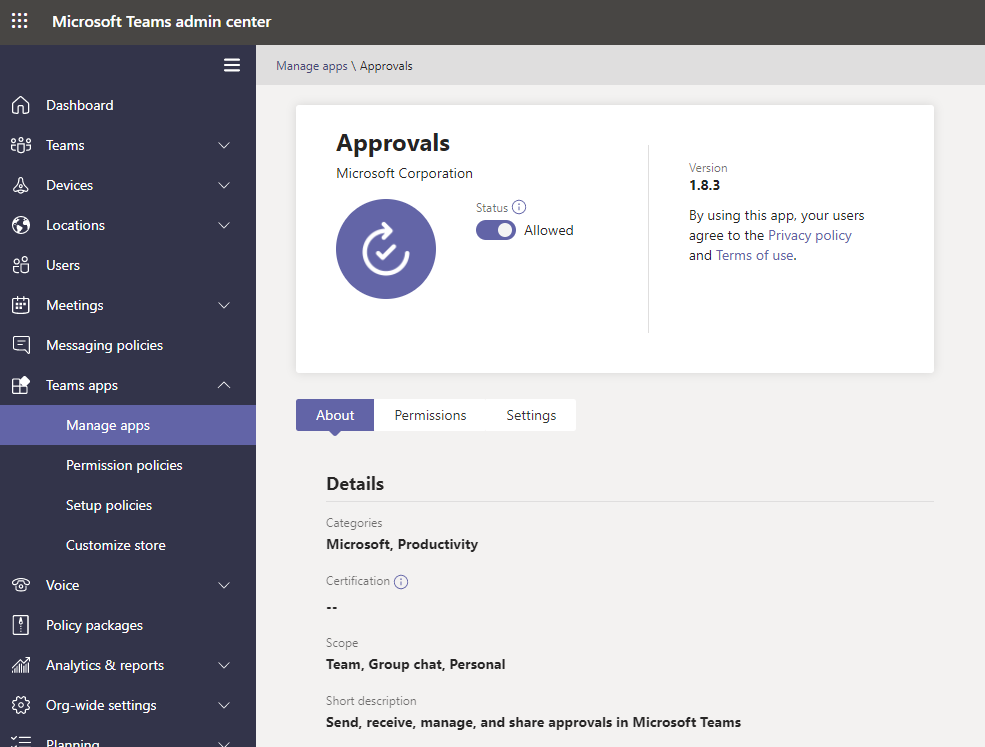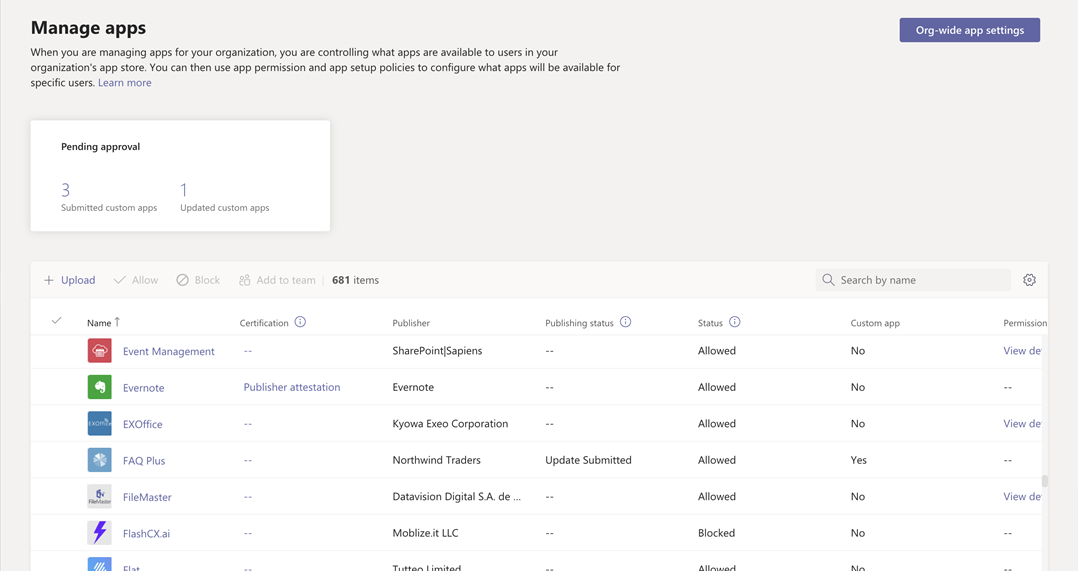Yealink WH66 Dual/Mono Workstation DECT Wireless Headset
Elevate Your Communication Game with the Yealink WH66 DECT Wireless Headset
In today’s fast-paced business world, effective communication is crucial for success. Whether you’re collaborating with colleagues, engaging with clients, or participating in virtual meetings, having a reliable and comfortable communication tool is essential. That’s where the Yealink WH66 DECT wireless headset shines as your ultimate all-in-one solution.
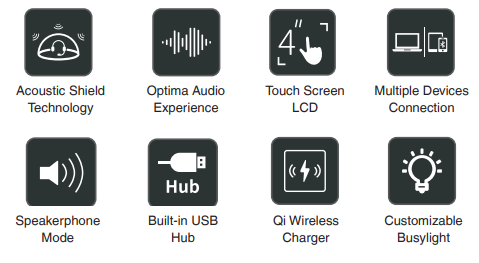
 Comfort Redefined
Comfort Redefined
Say goodbye to discomfort during long calls. The Yealink WH66 is designed with user comfort as a top priority.
- Lightweight build, four wearing styles, and various sized ear tips ensure a perfect fit for everyone.
- Soft leather ear cushions and breathable design provide comfort during extended usage.
- 330 degree adjustable microphone for crystal-clear conversations.
Unparalleled Wireless Freedom
Experience the freedom to move around without being tethered to your desk. The WH66 offers
- Impressive wireless range of up to 120 meters for freedom to move around.
- Up to 8 hours of talk time for all-day productivity.
- High-density installation support for up to 200 users simultaneously in Europe.
Streamlined Device Management
Managing multiple USB devices has never been easier.
- Yealink USB Connect platform for effortless handling of multiple Yealink USB devices.
- Convenient settings adjustment for a personalised experience.
Seamless Platform Integration
Compatibility across various UC platforms is crucial for streamlined communication. The Yealink WH66 has broad compatibility across various UC platforms ensuring consistent call quality- Compatible with Microsoft Teams, Google, Zoom, Avaya, and more!
- A dedicated Microsoft Teams button for one-touch access to your Teams application, enhancing your collaboration experience.
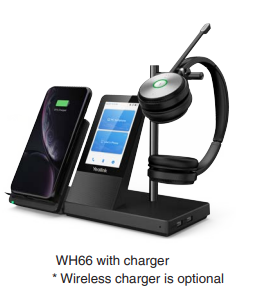 Flexibility at Its Best
Flexibility at Its Best
Experience versatility like never before!- Optional Portable Accessory Kit transforms the WH6X wireless office headset into a portable device.
- Simple and flexible solution for professionals on the move without compromising communication quality.
Embrace the Power of Yealink WH66
Elevate your communication game with the Yealink WH66 DECT wireless headset. Its combination of comfort, freedom, and convenience makes it a must-have communication tool for businesses of all sizes. Stay focused, connected, and productive throughout your workday with this powerful all-in-one communication solution.