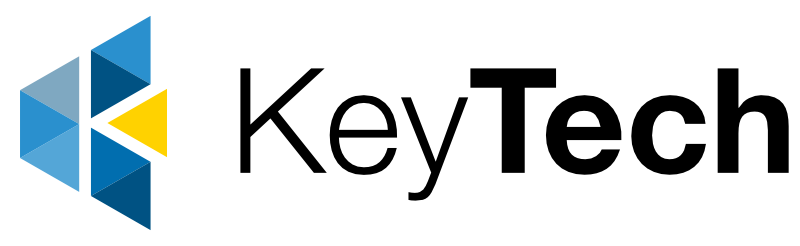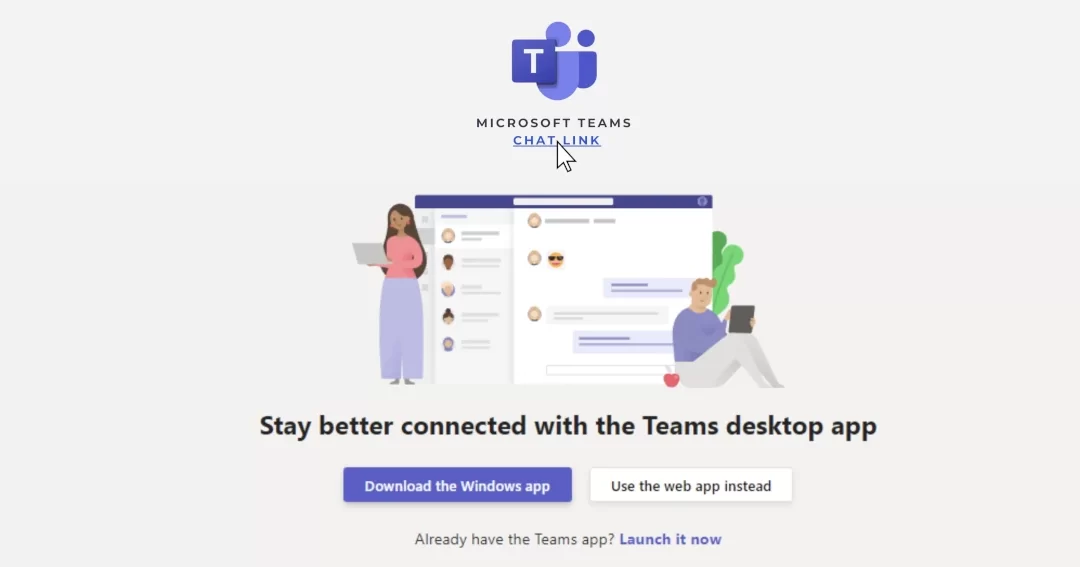It is common for most businesses to give their clients the usual communication options such as phone numbers, email addresses and links to their social media pages. These contact methods are fine and cater to a broad range of businesses and their recipients. But what if you could make it even easier for your recipients to contact you? What if they could DM you with just a click of a button – straight from your email signature? Well, it IS possible with Microsoft Teams! Add a chat link to your signature for effortless direct replies!
A Microsoft Teams chat link may not appeal to everyone or might not align with some company policies. But for those who want their clients to quickly engage with them, the Microsoft Teams chat link makes it as easy as clicking a link.
When clicked, the Teams chat link directs recipients straight to your Teams Chat channel even if they don’t have Teams!
If they don’t have Teams, they can choose to download the app or start an unmanaged Teams account on the web instead. The link will of course work for anyone in your company, so you can also use it for internal emails, intranet pages, newsletters, etc.
The Teams chat link will give companies a competitive edge with its endless possibilities. Departments and industries like PR, marketing, sales and HR could really take advantage of this feature.
Creating the link is surprisingly easy. Follow the steps below to add a Teams chat link to your signature.
Please Note:
Your Teams Administrator must allow external guests to chat with individuals within the company otherwise the link will not work.
How to create the Teams chat link
1. First, copy the link below:
2. Paste the link in a text editor of your choice (Word, Notepad, etc)
3. Replace (youremailaddress)
* Below is a working example of the Teams chat link:
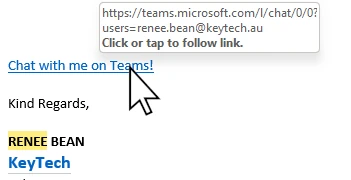
3. Now you have your link, ensure it works by clicking it or pasting it into your browser.
When clicked, the link will give the options to chat in the Teams app, download the app or just the web app. (see screenshot below)
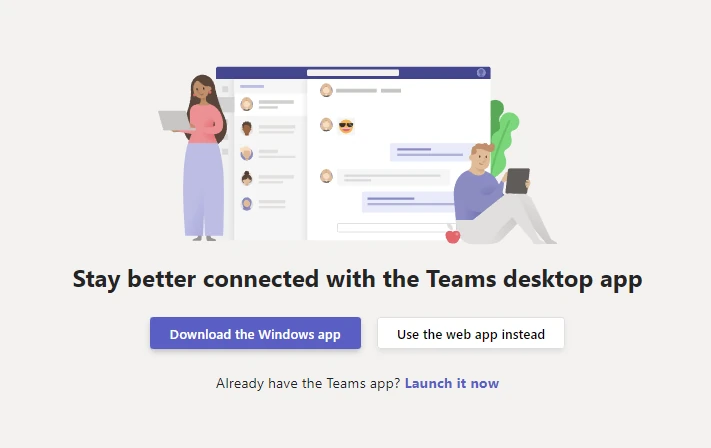
Once you confirm it works, you can send it to anyone via email, SMS, social posts, etc.
How to add the Teams chat link to your Outlook email signature
To learn how to add the link to your email signature in Outlook, follow our instructions here.