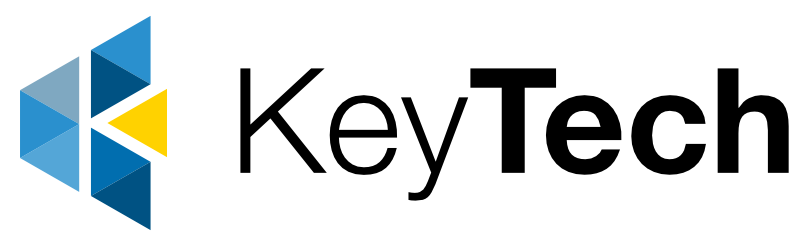October: Cybersecurity Awareness Month
As October unfolds, it’s fitting that we dedicate time to fortify our digital defences and foster a greater understanding of cybersecurity. In this article we turn our attention to a vital aspect of online safety – the risks and best practices associated with connecting to public Wi-Fi networks.
Public Wi-Fi Networks: A Web of Vulnerabilities
Public Wi-Fi networks have revolutionised our connected world, offering us the flexibility to work, browse, and communicate while on the move. However, in the same breath, they have introduced a unique set of security concerns. Let’s explore some of these concerns:
Man-in-the-Middle Attacks:
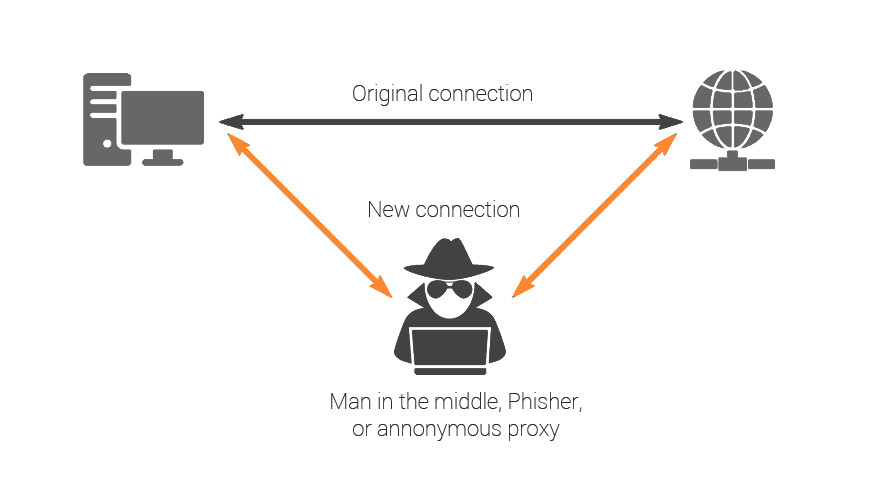
Unencrypted Connections:
Many public networks lack encryption, making your data susceptible to eavesdropping by anyone with basic hacking skills.

Rogue Hotspots:
Cybercriminals can set up rogue Wi-Fi hotspots with names that sound legitimate, tricking unsuspecting users into connecting. Once connected, your device becomes vulnerable to a range of attacks.
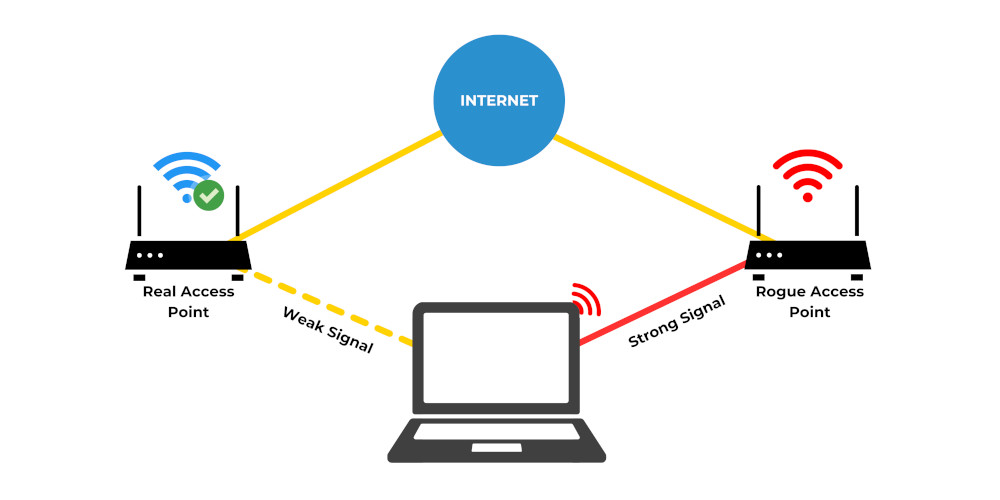
Outdated Routers:
Public Wi-Fi networks are not always diligently maintained. Outdated routers and software may harbour known vulnerabilities, providing an open door for attackers to compromise connected devices.

Eavesdropping:
Malicious actors may employ eavesdropping attack (Sniffing) techniques to monitor your network traffic. The information they gather can be exploited for fraudulent purposes or even sold on the dark web.
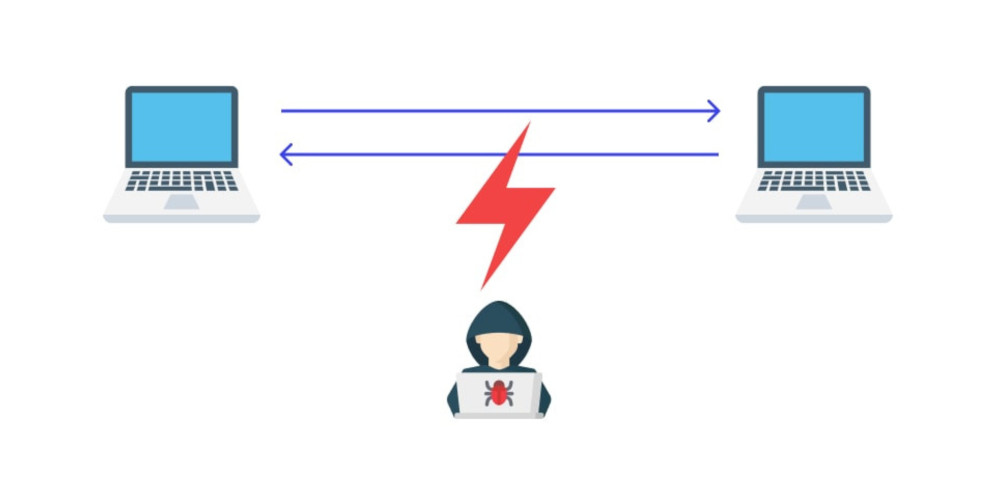
Staying Secure on Public Wi-Fi
Despite these challenges, you don’t have to relinquish the benefits of public Wi-Fi networks. With a few precautionary measures, you can protect your online presence:Virtual Private Network (VPN):

Sharing Disabled:
Turn off file and printer sharing, and public folder sharing to prevent unauthorised access to your device.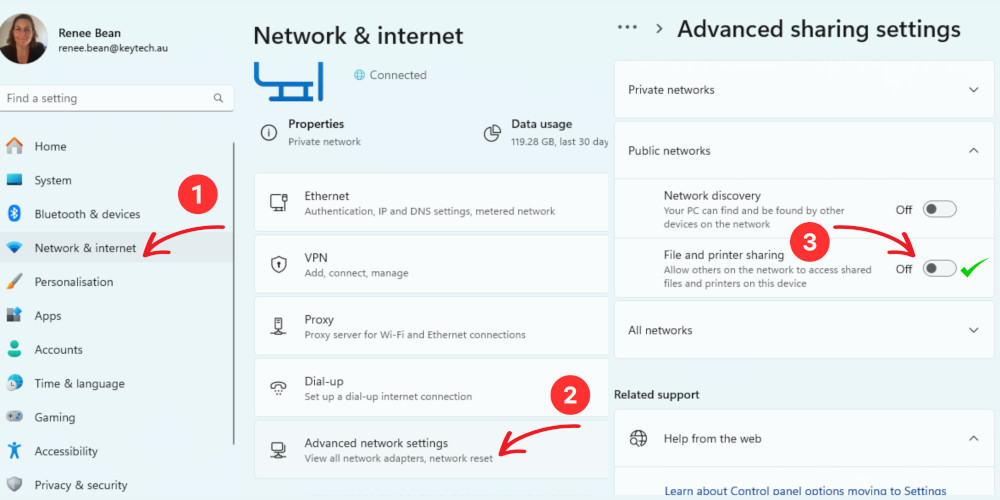
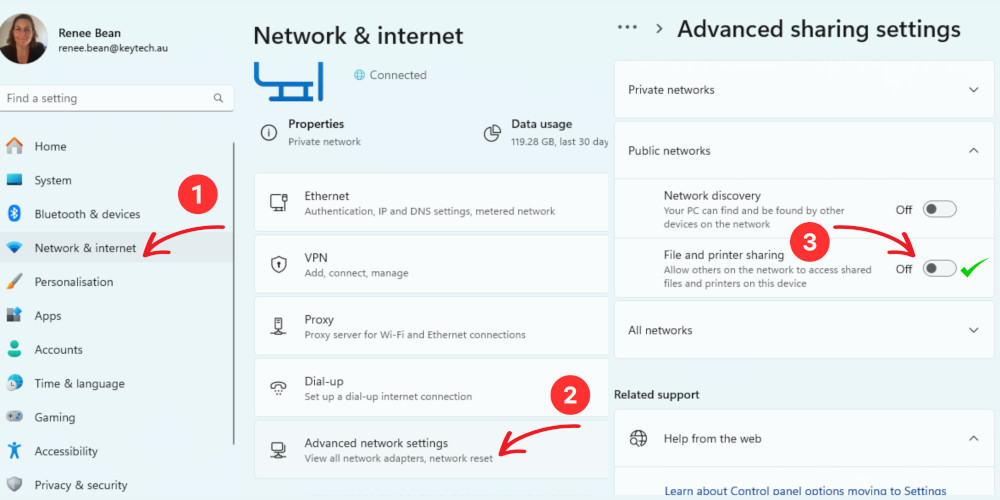
Firewall Activation:
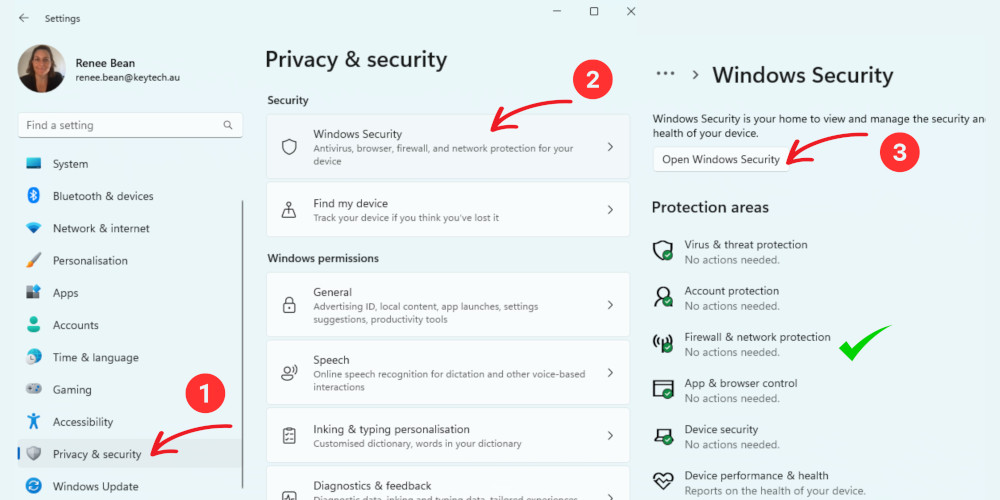
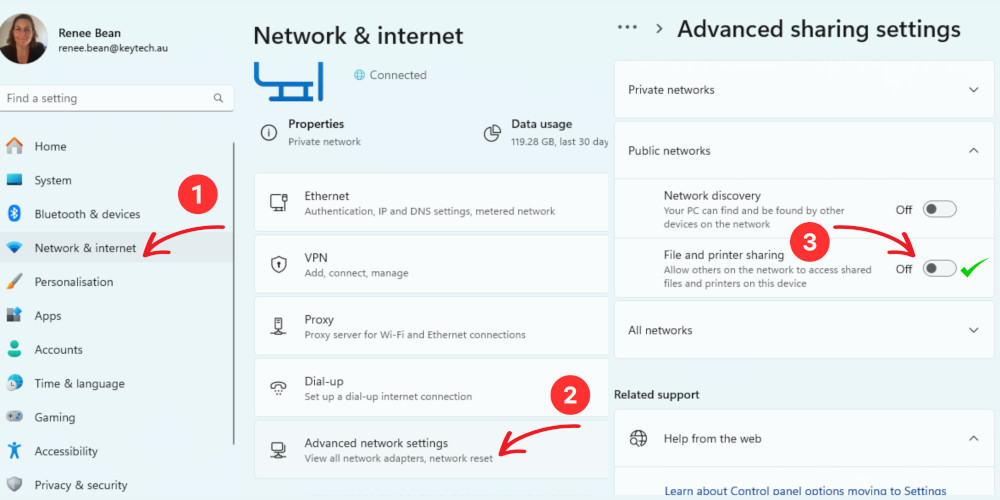
Connect to Recognisable Networks:
Prioritise networks provided by trusted sources or well-established businesses, steering clear of unsecured networks with generic names.

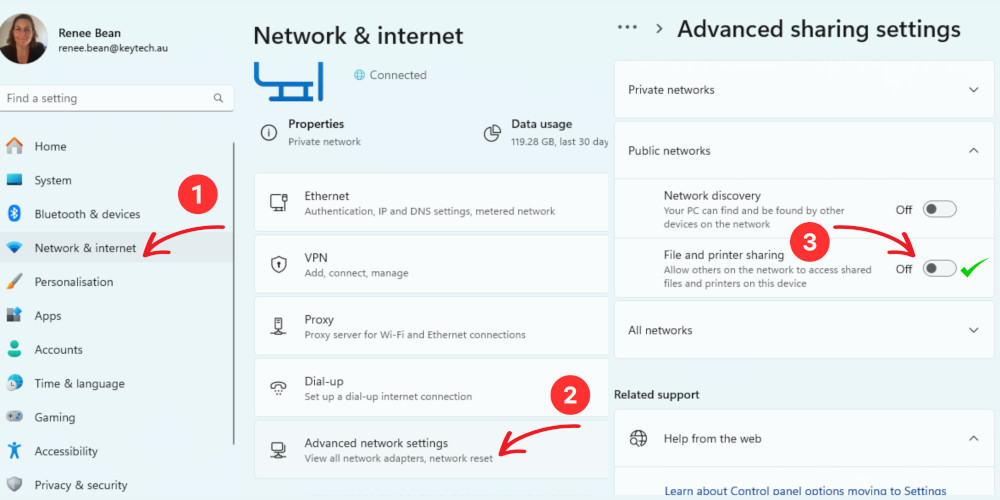
Always use HTTPS:
Verify that websites you visit use HTTPS encryption, adding an extra layer of security to your online activities.
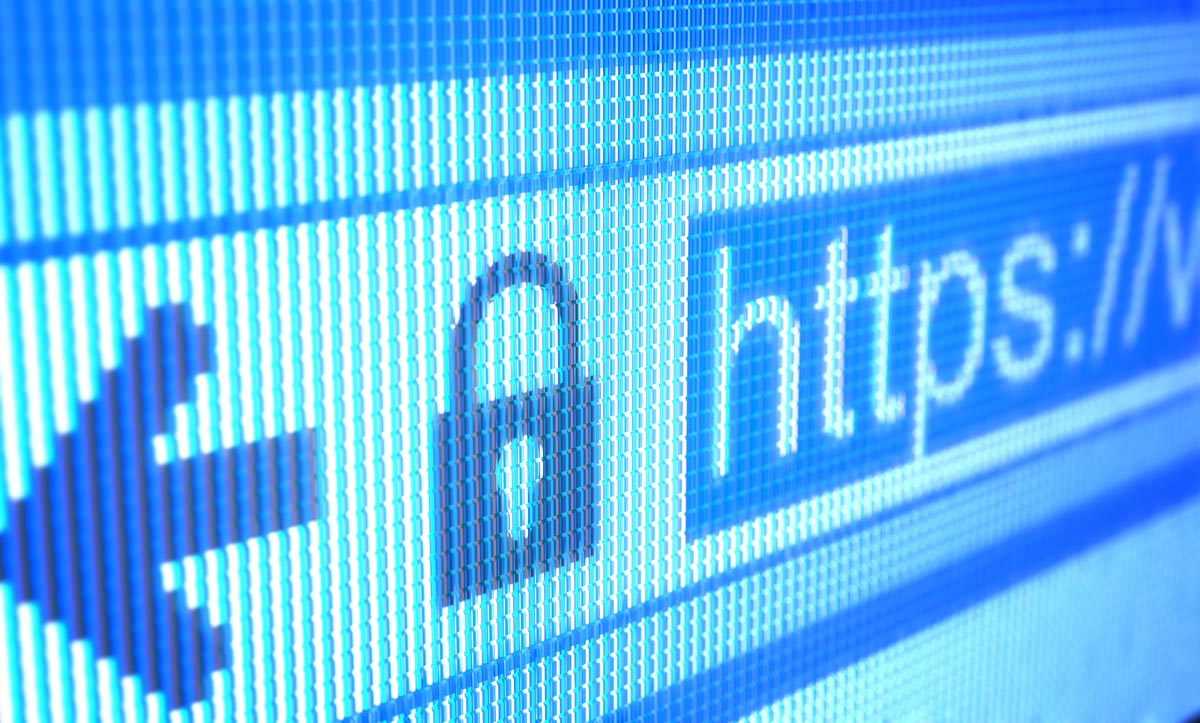
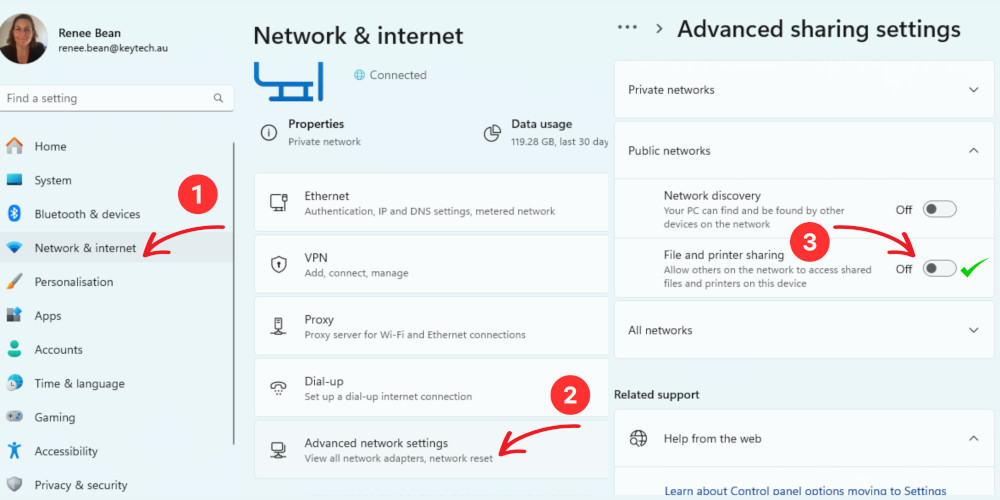
Keep Devices Updated:
Regularly update your operating system, antivirus software, and other applications to patch security vulnerabilities.

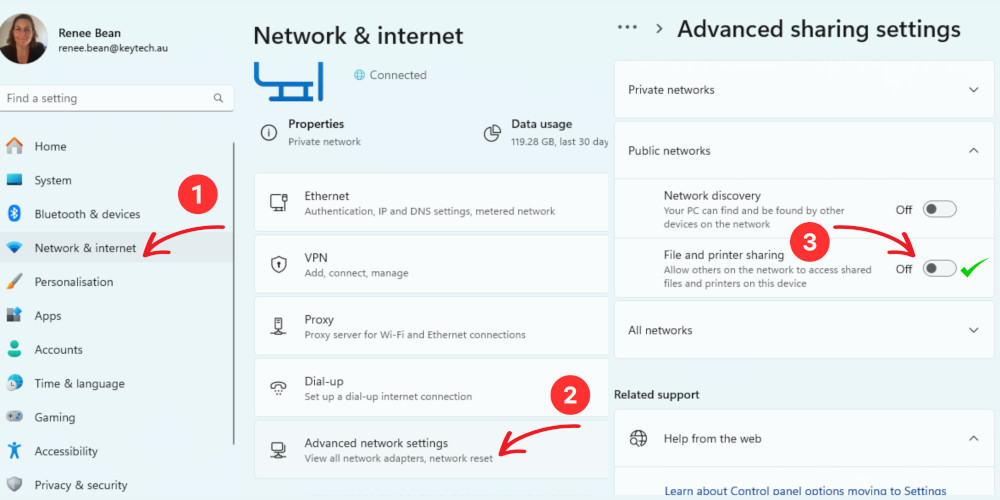
Forget the Network:
After using a public Wi-Fi network, disconnect and select the “Forget this network” option to prevent auto-reconnection.
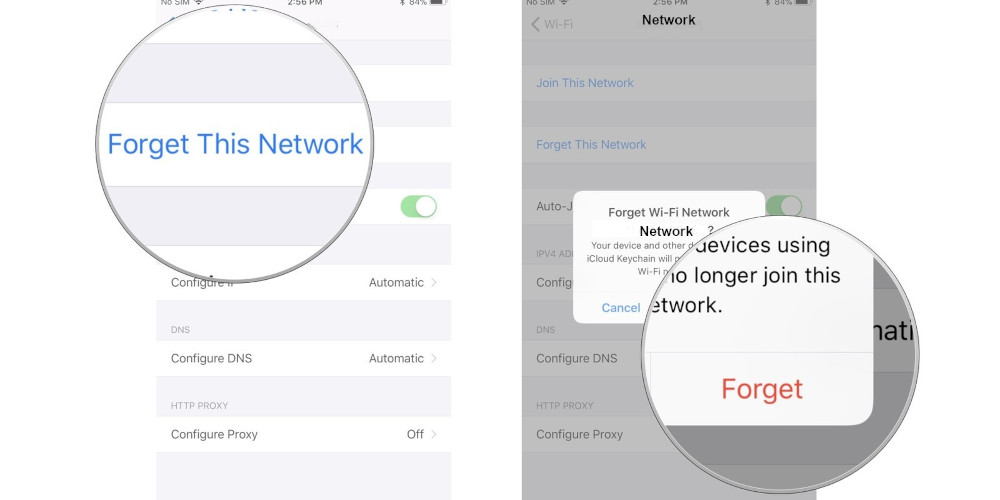
This Cybersecurity Awareness Month, let’s make it a point to enhance our cybersecurity posture when using public Wi-Fi networks. The convenience they offer doesn’t have to compromise our digital security. By following these precautions, you can enjoy the benefits of public Wi-Fi without putting your cybersecurity at risk.
Vigilance, awareness, and a commitment to online safety are the strongest tools we possess in today’s interconnected world. Stay safe and connected!