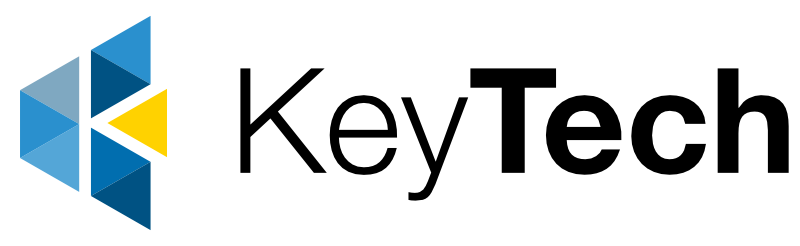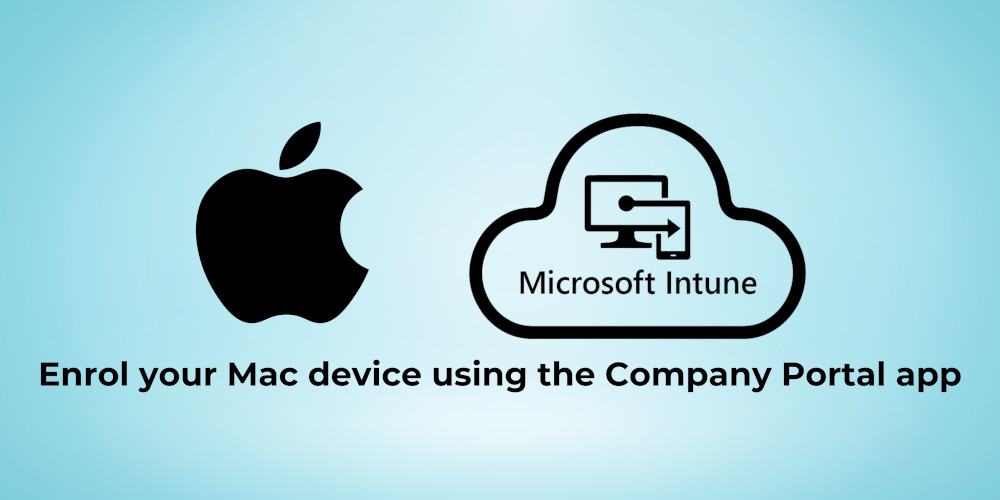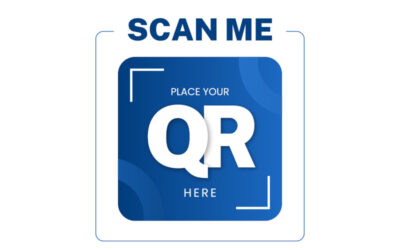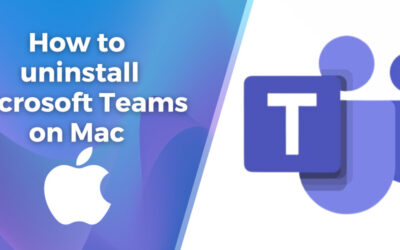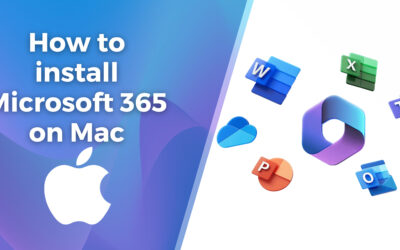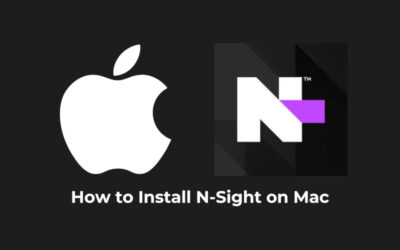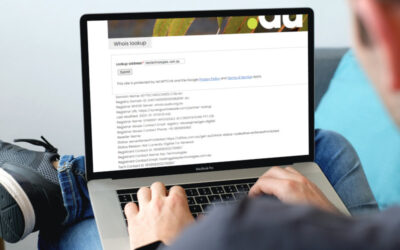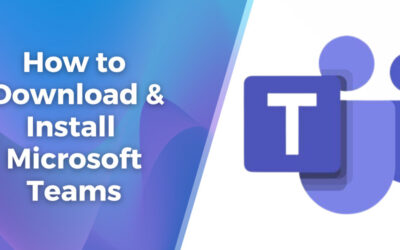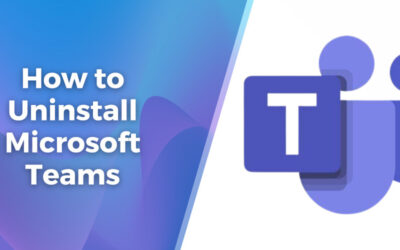Enrolling a Mac computer in Microsoft Intune allows you to manage and secure the device as part of your organisation’s mobile device management (MDM) strategy. To enrol a Mac in Intune, you’ll need administrative access to your Intune console and the Mac you want to enrol. Here are the general steps to enrol a Mac in Intune:
- Prerequisites:
- Ensure you have an active Microsoft Intune subscription.
- Make sure you have an Apple ID and password for the Mac you want to enrol.
- The Mac should be running macOS 10.11 or later.
- Access the Intune Portal:
- Sign into the Azure portal (https://portal.azure.com) with your Microsoft Intune administrator account.
- Add the Mac as a Device:
- In the Azure portal, navigate to “Microsoft Intune” or “Endpoint Manager” depending on the version you’re using.
- Click on “Devices” or “All devices” under the “Manage” section.
- Enrol the Mac:
- Click the “+ Add” button to add a new device.
- Choose “Apple macOS” as the platform.
- Follow the on-screen instructions to download the macOS Company Portal app (also known as the Intune Company Portal app) from the Mac App Store.
- Install the Company Portal App:
- On the Mac, open the App Store and search for “Company Portal” or “Intune Company Portal.”
- Install the Company Portal app on the Mac.
- Launch the Company Portal App:
- Open the Company Portal app on the Mac.
- Sign In:
- Sign into the Company Portal app using your Apple ID and password. This should be the same Apple ID associated with the Mac.
- Enrolment:
- The Company Portal app will guide you through the enrolment process.
- You may need to grant permissions and install a management profile on the Mac.
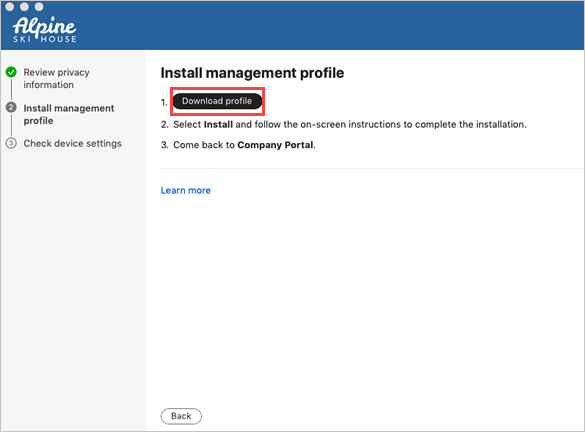
- Complete Enrolment:
- Follow the on-screen prompts to complete the enrolment process.
- The Mac will be registered with Intune and can now be managed from the Intune console.
- Verify Enrolment:
- Return to the Azure portal, navigate to “Devices” or “All devices,” and you should see the enrolled Mac listed there.
- Configure Policies and Settings:
- Once the Mac is enrolled, you can configure policies, apps, and settings for the device through the Intune portal.
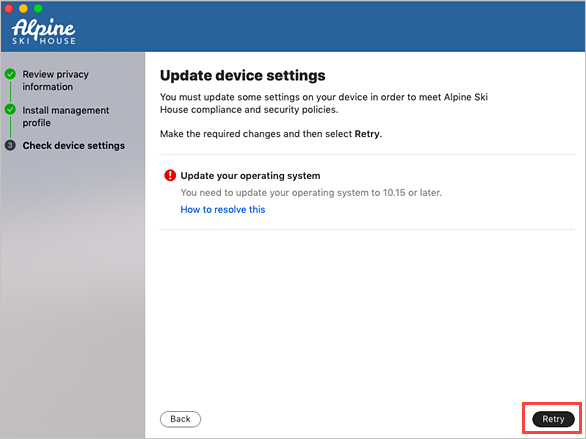
- Monitor and Manage:
- Continuously monitor and manage the enrolled Mac through the Intune portal to ensure it complies with your organisation’s security and compliance policies.
Please note that the specific steps and options in the Intune portal may vary depending on your Intune version and organisation’s settings. Make sure to consult the latest Intune documentation and guidelines provided by Microsoft for any updates or specific configuration requirements.
What happens when I install the Company Portal app and enrol my device?