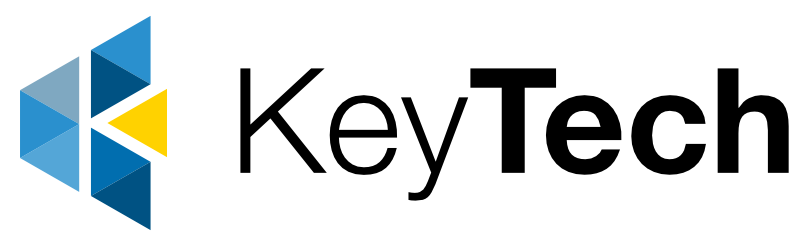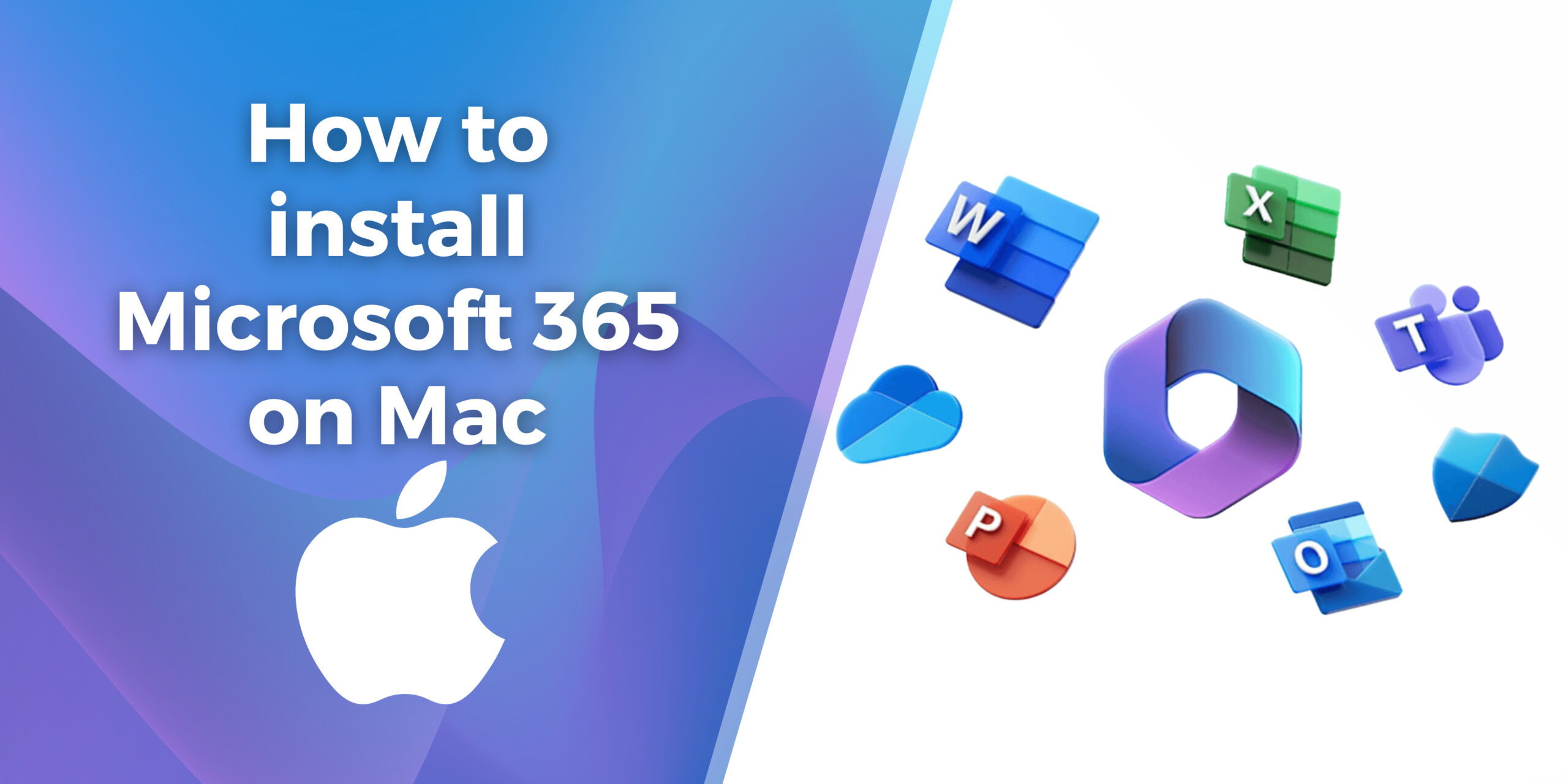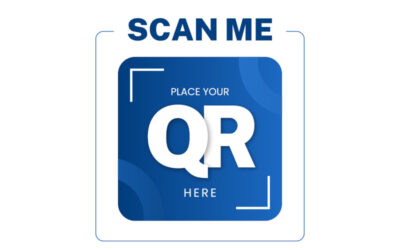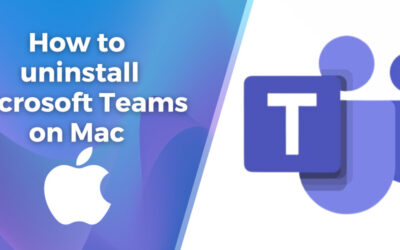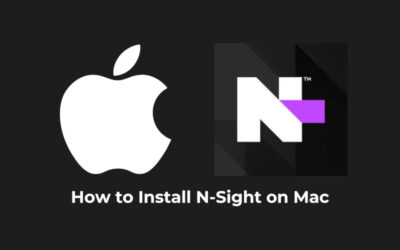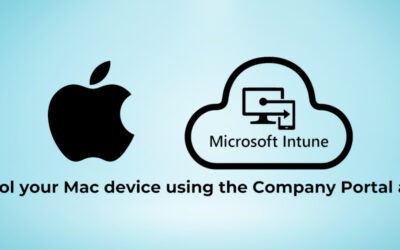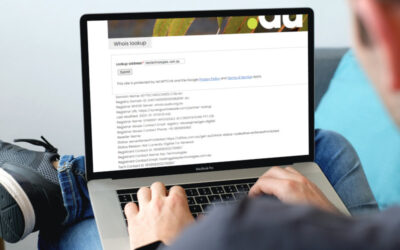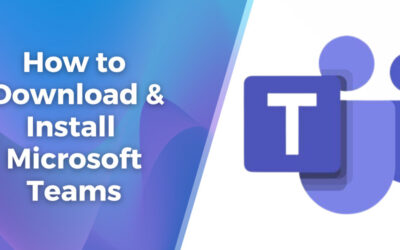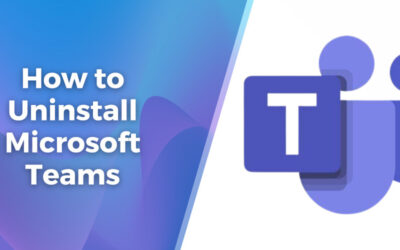Step 1: Sign into Microsoft Account & Download M365
- In your internet browser, go to www.office.com and click “Sign in” in the top, right hand corner.
- Sign in with the account you associated with this version of Microsoft 365 or Office. This account can be a Microsoft account, or work or school account. I forgot the account I use with Office
- After signing in, follow the steps that match the type of account you signed in with.
You signed in with a Microsoft account
- From the Microsoft 365 home page click “Install Apps” on the right hand side, (near the top of the page) to start the download.
- Select “Microsoft 365 apps” to download all of the apps or select “Other install options” to choose a different language or install other apps available with your subscription.
Step 2: Install M365
- Once the download has completed, open Finder, go to Downloads, and double-click Microsoft 365 installer file. (File name may vary from picture)
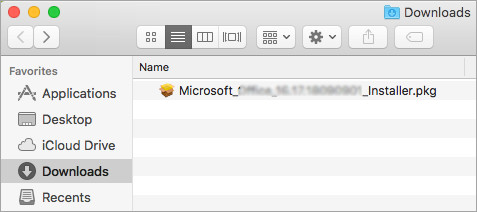
- Tip: If you see an error that says the Microsoft Office installer.pkg can’t be opened because it is from an unidentified developer, wait 10 seconds and move the downloaded file to your desktop. Hold Control + click the file to launch the installer.
- Follow the prompts through the installation to install Microsoft 365.
Step 3: Launch any M365 App to Activate
- Click the Launchpad icon in the Dock to display all of your apps.

- Click the Microsoft Word icon (or another Microsoft 365 or Office icon) in the Launchpad.
- The What’s New window opens automatically when you launch Word. Click Get Started to start activating.
- Sign in to activate Microsoft 365 with your Microsoft account email address and password.
- The system checks if you have a valid license and then activates the apps.
That’s it! You’ve successfully downloaded, installed, and activated your Microsoft 365 apps on your Mac! You can now start using all of the Microsoft 365 apps installed on your device.